There are few work tasks quite as self-satisfying as clearing out all the junk and years-old correspondences to achieve the holy grail of an empty inbox. However, with email volumes increasingly only going in one direction, achieving this is now ever more difficult.
The good news is that keeping on top of email doesn’t have to be so difficult and there are tools, tips and tricks that can help you to tame the huge volume of correspondence flooding your Outlook inbox on a daily basis.
Use Rules to manage inbox overload
Opening up your inbox in the morning to see hundreds of new emails waiting for you can be a daunting experience, and far from an enjoyable start to the day. Furthermore, having an inbox clogged up with messages like automatic notifications, irrelevant threads and weekly newsletters can distract you from the important emails that require your attention.
Remove the risk of this by creating rules that divert these emails to specific folders or, if necessary, your junk folder. You’re able to check the folders to ensure you don’t miss anything but, more importantly, it’ll free up space in your inbox for the messages that matter.
This Rules-based approach to managing your inbox can also be applied to emails from specific people. For example, emails from your manager with a particular subject line can be sent to a specific to-do folder. This keeps your inbox clean and helps you to remain organised.
Check out our guide on handling the email overload apocalypse.
Clean up your clogged inbox
There’s nothing quite like an inbox clogged with thousands of emails to give you the dreaded holiday blues. Any period of time away from work inevitably results in a mass of messages that make it difficult to discover the items that actually need action.
Rather than embarking on the hugely time-consuming task of digging through each email and deciding to delete it, read it, or save it for later, use Outlook’s Clean Up function. The tool enables you to reduce the emails in your inbox in a few clicks, such as removing duplicated email replies to reduce dozens of emails into a single thread.
The tool uses a sophisticated process that ensures emails with attachments or with text that isn’t exactly duplicated in threads aren’t removed. Plus, deleted items can be reviewed in the junk folder, just in case.
Automate your Outlook email filing
Manually filing emails is an arduous task that no-one wants to be lumbered with. It’s time-consuming and inevitably leads to mistakes being made and emails being filed incorrectly. And the knock-on effect of that could be business-critical if an important email containing a project agreement or contract amendment goes missing.
Mail Manager’s AI engine standardises the process by automatically filing every email, both sent and received messages, into the correct file or folder. It removes any doubts that organisations may have about employees storing emails and documents in the wrong location or deleting crucial business information. Or worse, not filing at all.
Find any email in seconds
Filing emails may be frustrating, but trying to find one email amongst a mass of irrelevant correspondence as a result of poor filing is an even more disheartening task.
Mail Manager’s search tool enables anyone within a team to instantly discover specific emails, attachments and project information, regardless of who sent or received the email. This saves people from the frustrating experience of having to hunt through their inbox and cluttered folders for the single message they need. It also gives them the confidence that they will be able to discover the data they need, whenever they need it.
From a business perspective, this provides greater clarity of agreed projects, scope changes and looming deadlines. Furthermore, it puts all the information that users need about any project just a few seconds away, even if the individuals that agreed on a contract or scope change are on holiday or have left the organisation.
This is vital in the event of legal disputes, ensuring the business can instantly produce any correspondence they may need to argue their case.
Create folders for critical emails
A good tip for better managing your inbox is to create a folder structure based on the Getting Things Done methodology of task organisation. This involves a ‘To Do’ folder, alongside ‘Follow Up’ and ‘Someday’ folders, which emails can be moved into as and when they arrive in your inbox based on their urgency.
This ensures that the only emails in your inbox are urgent messages that need to be dealt with immediately or quickly. It also removes the risk of being overwhelmed by an overflowing inbox and helps you to become better organised and focus on the most pressing tasks without overcomplicating email management.
Mail Manager can help your business to enhance compliance by ensuring all documents are filed correctly and removing the reliance on employees to file their own emails. Discover how we can help you to standardise email and document management with a free trial.